For Blogger Blogspot users there are some ways to improve the looks and functionality of their comment forms. However, doing it's frustrating and requires a bit of HTML coding experience or you really have to
strictly follow instructions from some so called "Blogger hacks". Tutorials provided by programmers and Blogger support sites. One really nice "hack" is provided at BloggerPlugin.org which will display avatars on the comments made. Formerly a profile picture will only be displayed if you own a blog and sign in with it to comment..
However if you're not that knowledgeable in HTML coding and you're not very good in following step by step procedures or just don't have the time to do so, then you might wanna move to another blogging platform or just leave it be..
OR... You can get IntenseDebate..
Intense Debate is a free commenting plugin that has a lot of features, plugins. Their comment forms are also easily customizable. You can change how it appears, show/hide borders, change text colors with some short snippets or codes, and the comment forms just looks so much better than the default Blogger comment form.
Best of all installing it is so easy and you and your commenter can boost SEO rankings everytime you and they use the CommentLuv plugin with their comments. You can implement it directly to your template by following just a few steps, 3 steps actually. Or you can add it as a widget and avoid the procedure (if 3 steps is still to long for you), with just a few mouse clicks..
Looks pretty cool eh!
How to add it to your Blogger blog:
- First you have to make sure your not using Classic Template. If you do, this won't work cause the plugin don't support the classic template yet..
- Then you go visit the site http://www.intensedebate.com/ and sign up for an account of course.
IMPORTANT: on the sign up page.. choose the "I want to install Intense Debate to my blog or website" option.
- After clicking save you will be taken to the first step. Specify URL. Add the blog url where you wnat to install Intense Debate to.then proceed to the next step..
- On the next page.. Follow the instruction on the left side..
Choose whether you want to install as Widget which is easier but takes longer to load on your pages.
Or Template option which is faster to load but is a bit harder to install..
- Then choose whether to enable it on new posts only which is recommended, but posts on your blog which already have comments will use the old comment form. Or on all blog posts which will replace the comment form on all your posts but your existing comments will not be displayed.
- Then click the open blogger.com link. This will open you blogger dashboard if your already logged in on your blogger or it will prompt you to log in..
If you choose to install as widget:
- First you have to disable comments in Blogger. On your Dashboard click Layout then Choose Settings and choose Comments in the sub-menu
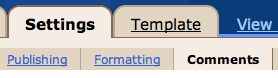
- Then set the Comments Default for Posts to "New Posts Do Not Have Comments" then save settings

- Then click add widget to my blog. Follow instructions.
- After it is added to your blog save changes. And your done.. View your blog.
If you chose Template install:
- Then you will be prompted to download your template. To download template: On your Dashboard click Layout then choose Edit HTML.
Then click Download Full Template
Save it to somewhere it will be easier for you to find or access like your desktop.
- Then you will be prompted to choose the file and upload it.
- After the upload is completed click once on the text box to select the copy.
- Then make sure all the text is selected in your Edit template then paste.
- Save your template. Then you have a really cool comment form.
If you don't have an avatar yet sign up for one here http://en.gravatar.com/






No comments:
Post a Comment